EZDetach Commands¶
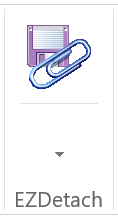
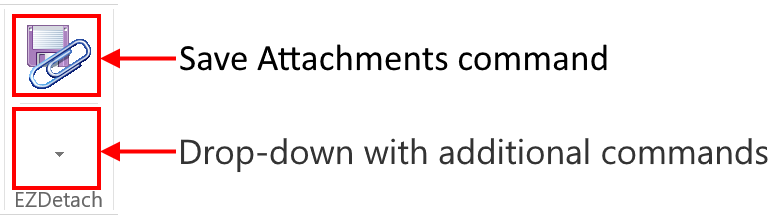
EZDetach user interface is represented by two buttons on the Outlook Ribbon.
- Save Attachments button
- Drop-down with additional commands
EZDetach Commands¶
-
Save Attachments¶ Main EZDetach function - opens the Save Attachments Window.
-
Remove Attachments¶ Remove attachments from the selected messages without saving them.
Warning
Be careful, this operation cannot be undone.
-
Display Link Info¶ Open the Link Info Window.
-
Reattach Update Links¶ Open the Link Maintenance Window.
-
Advanced Option¶ Open the Advanced Options Window.
-
Map This Folder¶ Creates a mapping for the current Outlook folder and opens the Folder Mapping window to configure it.
-
Help¶ Displays EZDetach User Guide.
-
Check For Updates¶ Check to see if a newer version of EZDetach is available.
-
About TechHit EZDetach¶ Opens the EZDetach About Window, where you can see EZDetach version and your license information.
-
Enter License Key¶ After you have purchased a license, use this command to enter your license key into the product.
-
Buy Now¶ Use this command to purchase a license key after you have taken the evaluation version for a spin and liked what you saw.